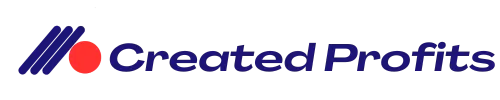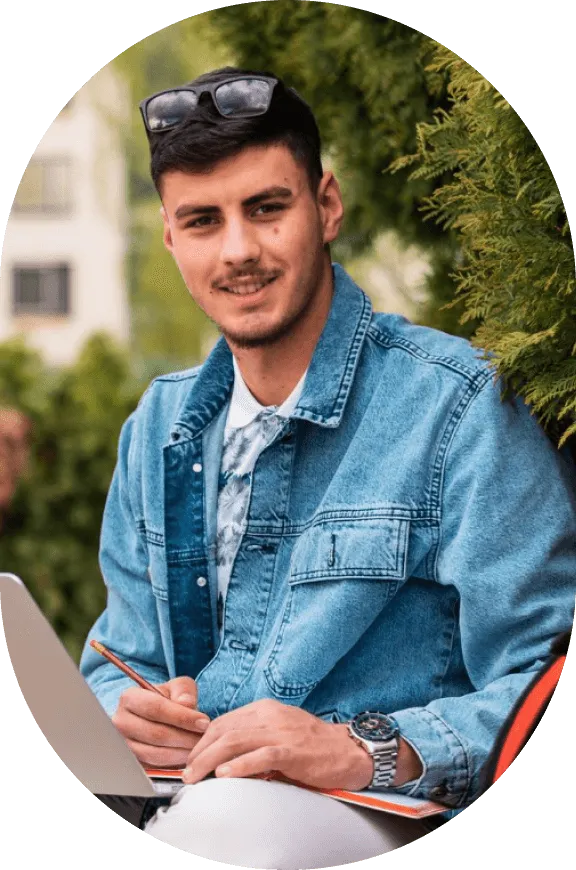What we Offer
Our affiliate courses are designed by experts who have years of experience

Digital Marketing Courses
Pay once and use for a lifetime. Learn from experienced marketers, then sell the course as your own product and you keep all the profits

Lifetime Deal Software
Get the software that does everything you need to start your own business and thrive, all for a one-time price

Community Support
Our Created Profits Community has weekly live events, challenges, competitions, and resources to help you grow your business.

About us
Your Path to Passive Income
Our affiliate courses are designed by experts who have years of experience and proven results in the affiliate marketing industry.
They will teach you the best strategies, tools, and tips to find profitable niches, create engaging content, generate traffic, and convert visitors into buyers. You will also learn how to avoid common mistakes, optimize your performance, and scale your business. Whether you are a beginner or an advanced affiliate marketer, our affiliate courses will help you take your skills and income to the next level.
Our top rated skills you can learn
Discover Our Top-Rated Skills Elevate Your Expertise with the Best Courses for Learning and Mastering Essential Abilities.
Your Path to Passive Income
They will teach you the best strategies, tools, and tips to find profitable niches, create engaging content, generate traffic, and convert visitors into buyers.
I Consent to Receive SMS Notifications, Alerts & Occasional Marketing Communication from Created Profits. Message frequency varies. Message & data rates may apply. You can reply STOP to unsubscribe at any time.
Upcoming Events
Our affiliate courses are designed by experts who have years of experience and proven results in the affiliate marketing industry.

Facebook Publishing Troubleshooting Guide
Facebook Publishing Troubleshooting Guide
This guide is intended to help you troubleshoot issues with your Facebook page. If you’re having trouble, please read through the steps and see if they solve your problem. If not, let us know what happened so we can try to find a solution for you!
Covered in this article:
Facebook Pages not showing in the list
Facebook Post Failed to Publish
1. Abusive /Reported Content/Link Goes Against Community Standard:
2. Error validating access token:
3. Two Factor Authentication:
4. 'manage_permissions' must be granted:
5. Missing or Invalid Image:
6. An unknown error occurred:
7. The URL you supplied is invalid or this link could not be posted:
8. I'm unable to reconnect a page/group in the Social Planner:
Facebook Pages not showing in the list
It is important to connect your Facebook account with all of the permissions. The main reasons are as follows
1. Content Permission is missing, I have permission through business manager - The user needs to have admin rights to the Facebook page, we don't recommend the business manager. Social Planner requires content and insight permission while connection.
2. My Page is missing, I am admin - The user who has connected the initial integration didn't grant permission to all the Facebook pages. Later on, they would like to add another page, when they go to Social Planner > Settings > Integration, while adding authenticating they are not able to see the other page.
Content Permission is missing, I have permission through business manager -
1. Navigate to Facebook:
Step 1 - Login to your Facebook account of the page.

Step 2 - Go to your profile icon and click on Facebook Page

Step 3 - Go the Facebook page and Click on Manage

Step 4 - In left panel, look for "Page Access"

Step 5 - Check if you are listed like Hightest > Page name, you would be required to ask the owner/admin of the page to add the person who would like to connect and publish in Social Planner.

If the page doesn't have People with Facebook access as the person who owns the page. They can try to do this
1. They should invite someone else as an admin with full access.
Note - Disclaimer to be added on point: If the page doesn't have People with Facebook access as the person who owns the page. They can try to do this - Send them a friend request, it will help you out while you are searching the name.
2. That person should invite the admin who owns the page in people with Facebook access (full access).
3. Optional, they can remove the initial person who was added once the admin has full permissions.
My Page is missing, I am admin -
If you are trying to connect your Facebook pages with LeadConnector, but some of the pages are missing from the list then you can follow the below guide:
1. Navigate to Facebook:
Step 1 - Login to your Facebook account (admin) of the page.
Step 2 - Navigate to your profile picture icon on right side, click on Settings and Privacy

Step 3 - Once you are in Setting and Privacy > Settings

Step 4 - In Settings, go to Business Integration > LeadConnectorStep 5 - Go to click on the "View and Edit" link.

2. Select the List of Pages:
Upon clicking the link, you will see the popup, make sure you have given all the permissions and selected all of your social channels.
If some of the channels are unchecked, you can check them from there.

3. Save and Reconnect
Once you have changed the permissions/selected the new pages, click on the Save button.
Now navigate to Settings in Social Planner, and connect your Facebook pages. This time, you should be able to see the pages that were not shown previously.
Facebook Post Failed to Publish
We have listed down the reasons for the most common errors that you face while publishing content to Facebook and start scratching your head why the content did not appear, but with errors such as:
1. Abusive /Reported Content/Link Goes Against Community Standard:
Your message couldn't be sent because it includes content that other people on Facebook have reported as abusive or not appropriate. Your content couldn't be shared, because this link goes against our Community Standards of Facebook.
2. Error validating access token:
The session has been invalidated because the admin has changed their password or Facebook has changed the session for security reasons. Your session/access token to Facebook has expired. This happens if you have:
Changed your account password.
You have not made a post to Facebook in the past 90 days from Social Planner
3. Two Factor Authentication:
If the business page that you are managing has enabled two-factor authentication, you need to enable the Two-factor authentication on your account level. After that reconnect your account and you will not be facing this error.
The user must be an administrator, editor, or moderator of the page in order to impersonate it.
4. 'manage_permissions' must be granted:
If you are publishing content to your client's social media pages and they have added you as an administrator, in such a case, you will be getting this error. Make sure, you have the administration access to those social media pages and while connecting the account, you allow the manage permissions to the Pages section so your post publishes without any issues.
5. Missing or Invalid Image:
If you have scheduled the social media posts, and the link that you are sharing with the image is no longer opening, you will be getting this error for your social post.
6. An unknown error occurred:
If you are getting this error, then the issue most likely is that your Facebook page access token does not have enough permission to publish content. Sometimes, your posts are published, but a few times they are failed. If you are facing this issue, what you need to do is reconnect your pages and make sure you have given all of the permissions while connecting your Facebook Page.
7. The URL you supplied is invalid or this link could not be posted:
When we publish a message that includes a link to the message, Facebook takes a look at this link and indexes it. When Facebook servers are overloaded they can’t index it during the request time. Facebook throws one of the errors mentioned above. Facebook still indexes the link, so the second try a couple of minutes later usually goes without any problems.
8. I'm unable to reconnect a page/group in the Social Planner:

To reconnect a page/group within the social planner tab, please reconnect using the same User's social media account that originally connected the page/group to the location or have the current user head into the locations Settings > Integrations > Click on disconnect, then the connect button for the accounts with expired tokens.
They will need to be a page admin to continue. Once done, head back into the social planner and check to see if the social token is still expired.
For example:
For Example : If Emily had connected the Facebook page using her account, now Alex (Account Admin) wants to reconnect the page because the integration has expired, then Alex will need to use Emily's Facebook account to reconnect the page, or ask Emily to reconnect the page herself using her account within the social planner settings ( gear icon ) > integrations > Disconnect, then reconnect Social pages where you are seeing expired tokens.What our Customer are Saying
Our affiliate courses are designed by experts who have years of experience and proven results in the affiliate marketing industry.

Our affiliate courses are designed by experts who have years of experience and proven results in the affiliate marketing industry.

Cody Fisher

Our affiliate courses are designed by experts who have years of experience and proven results in the affiliate marketing industry.

Kristin Watson

Our affiliate courses are designed by experts who have years of experience and proven results in the affiliate marketing industry.

Albert Flores
Book Your Way to Affiliate Marketing Success
Our affiliate courses are designed by experts who have years of experience and proven results in the affiliate marketing industry.
Our Latest Articles

Facebook Publishing Troubleshooting Guide
Facebook Publishing Troubleshooting Guide
This guide is intended to help you troubleshoot issues with your Facebook page. If you’re having trouble, please read through the steps and see if they solve your problem. If not, let us know what happened so we can try to find a solution for you!
Covered in this article:
Facebook Pages not showing in the list
Facebook Post Failed to Publish
1. Abusive /Reported Content/Link Goes Against Community Standard:
2. Error validating access token:
3. Two Factor Authentication:
4. 'manage_permissions' must be granted:
5. Missing or Invalid Image:
6. An unknown error occurred:
7. The URL you supplied is invalid or this link could not be posted:
8. I'm unable to reconnect a page/group in the Social Planner:
Facebook Pages not showing in the list
It is important to connect your Facebook account with all of the permissions. The main reasons are as follows
1. Content Permission is missing, I have permission through business manager - The user needs to have admin rights to the Facebook page, we don't recommend the business manager. Social Planner requires content and insight permission while connection.
2. My Page is missing, I am admin - The user who has connected the initial integration didn't grant permission to all the Facebook pages. Later on, they would like to add another page, when they go to Social Planner > Settings > Integration, while adding authenticating they are not able to see the other page.
Content Permission is missing, I have permission through business manager -
1. Navigate to Facebook:
Step 1 - Login to your Facebook account of the page.

Step 2 - Go to your profile icon and click on Facebook Page

Step 3 - Go the Facebook page and Click on Manage

Step 4 - In left panel, look for "Page Access"

Step 5 - Check if you are listed like Hightest > Page name, you would be required to ask the owner/admin of the page to add the person who would like to connect and publish in Social Planner.

If the page doesn't have People with Facebook access as the person who owns the page. They can try to do this
1. They should invite someone else as an admin with full access.
Note - Disclaimer to be added on point: If the page doesn't have People with Facebook access as the person who owns the page. They can try to do this - Send them a friend request, it will help you out while you are searching the name.
2. That person should invite the admin who owns the page in people with Facebook access (full access).
3. Optional, they can remove the initial person who was added once the admin has full permissions.
My Page is missing, I am admin -
If you are trying to connect your Facebook pages with LeadConnector, but some of the pages are missing from the list then you can follow the below guide:
1. Navigate to Facebook:
Step 1 - Login to your Facebook account (admin) of the page.
Step 2 - Navigate to your profile picture icon on right side, click on Settings and Privacy

Step 3 - Once you are in Setting and Privacy > Settings

Step 4 - In Settings, go to Business Integration > LeadConnectorStep 5 - Go to click on the "View and Edit" link.

2. Select the List of Pages:
Upon clicking the link, you will see the popup, make sure you have given all the permissions and selected all of your social channels.
If some of the channels are unchecked, you can check them from there.

3. Save and Reconnect
Once you have changed the permissions/selected the new pages, click on the Save button.
Now navigate to Settings in Social Planner, and connect your Facebook pages. This time, you should be able to see the pages that were not shown previously.
Facebook Post Failed to Publish
We have listed down the reasons for the most common errors that you face while publishing content to Facebook and start scratching your head why the content did not appear, but with errors such as:
1. Abusive /Reported Content/Link Goes Against Community Standard:
Your message couldn't be sent because it includes content that other people on Facebook have reported as abusive or not appropriate. Your content couldn't be shared, because this link goes against our Community Standards of Facebook.
2. Error validating access token:
The session has been invalidated because the admin has changed their password or Facebook has changed the session for security reasons. Your session/access token to Facebook has expired. This happens if you have:
Changed your account password.
You have not made a post to Facebook in the past 90 days from Social Planner
3. Two Factor Authentication:
If the business page that you are managing has enabled two-factor authentication, you need to enable the Two-factor authentication on your account level. After that reconnect your account and you will not be facing this error.
The user must be an administrator, editor, or moderator of the page in order to impersonate it.
4. 'manage_permissions' must be granted:
If you are publishing content to your client's social media pages and they have added you as an administrator, in such a case, you will be getting this error. Make sure, you have the administration access to those social media pages and while connecting the account, you allow the manage permissions to the Pages section so your post publishes without any issues.
5. Missing or Invalid Image:
If you have scheduled the social media posts, and the link that you are sharing with the image is no longer opening, you will be getting this error for your social post.
6. An unknown error occurred:
If you are getting this error, then the issue most likely is that your Facebook page access token does not have enough permission to publish content. Sometimes, your posts are published, but a few times they are failed. If you are facing this issue, what you need to do is reconnect your pages and make sure you have given all of the permissions while connecting your Facebook Page.
7. The URL you supplied is invalid or this link could not be posted:
When we publish a message that includes a link to the message, Facebook takes a look at this link and indexes it. When Facebook servers are overloaded they can’t index it during the request time. Facebook throws one of the errors mentioned above. Facebook still indexes the link, so the second try a couple of minutes later usually goes without any problems.
8. I'm unable to reconnect a page/group in the Social Planner:

To reconnect a page/group within the social planner tab, please reconnect using the same User's social media account that originally connected the page/group to the location or have the current user head into the locations Settings > Integrations > Click on disconnect, then the connect button for the accounts with expired tokens.
They will need to be a page admin to continue. Once done, head back into the social planner and check to see if the social token is still expired.
For example:
For Example : If Emily had connected the Facebook page using her account, now Alex (Account Admin) wants to reconnect the page because the integration has expired, then Alex will need to use Emily's Facebook account to reconnect the page, or ask Emily to reconnect the page herself using her account within the social planner settings ( gear icon ) > integrations > Disconnect, then reconnect Social pages where you are seeing expired tokens.Frequently Asked Questions
What are affiliate courses?
Affiliate courses are online courses that teach you how to become a successful affiliate marketer. Affiliate marketing is a way of earning commissions by promoting other people’s products or services to your audience.
Why should I enroll in affiliate courses?
Affiliate courses are online courses that teach you how to become a successful affiliate marketer. Affiliate marketing is a way of earning commissions by promoting other people’s products or services to your audience.
How do I enroll in affiliate courses?
Affiliate courses are online courses that teach you how to become a successful affiliate marketer. Affiliate marketing is a way of earning commissions by promoting other people’s products or services to your audience.
How much do affiliate courses cost?
Affiliate courses are online courses that teach you how to become a successful affiliate marketer. Affiliate marketing is a way of earning commissions by promoting other people’s products or services to your audience.
What if I have questions or problems during the course?
Affiliate courses are online courses that teach you how to become a successful affiliate marketer. Affiliate marketing is a way of earning commissions by promoting other people’s products or services to your audience.